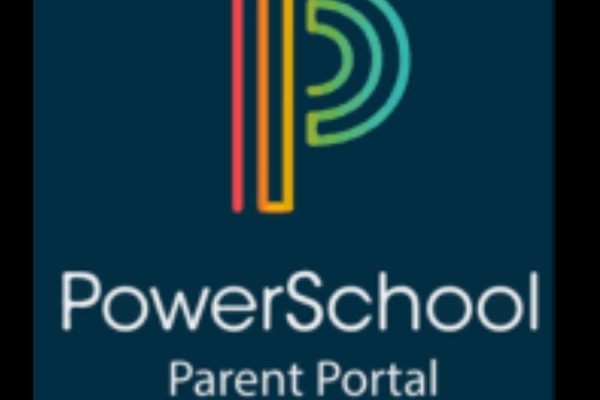How to Use PowerSchool to Stay Connected to Your Student’s Education
Did you know that all schools in Van Buren County use PowerSchool as their student information system? For parents of middle and high school students, this tool is a game-changer. PowerSchool makes it simple to track grades, missing assignments, and attendance—keeping you connected and informed about your child’s progress.
Listen to our Deep Dive Podcast:
Step 1: Create Your Account
To get started, you’ll need to set up your parent account on a computer. Your school will provide two important access codes:
-
A school access code
-
A student-specific code for each child you want to connect
With these codes, you can create your secure account and link it directly to your student’s records.
Step 2: Download the Mobile App
Once your account is active, download the PowerSchool app on your phone or tablet. Log in using the account you just created, and you’ll have your student’s information right at your fingertips.
Step 3: Access Grades, Attendance, and Assignments
With just a tap, you can:
-
View real-time grades in each class
-
See any missing or late assignments
-
Check attendance records for each class period
This quick access means no surprises at report card time. You’ll know exactly where your student stands academically throughout the year.
Step 4: Stay Connected
PowerSchool also provides easy ways to:
-
Communicate with teachers directly
-
View school announcements and updates
It’s a one-stop hub for staying engaged with your child’s education and connected with their school.
Why It Matters
Students are most successful when families and schools work together. PowerSchool helps bridge that gap by giving you clear, up-to-date information anytime you need it.
If you haven’t already, reach out to your child’s school office to request your PowerSchool access codes and get started today. With this tool, supporting your student’s success has never been easier.